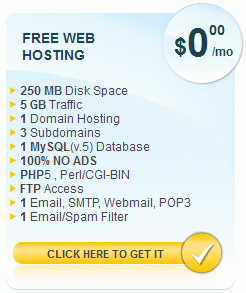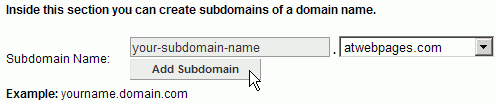|
Free Web Space
Without Forced Advertising
How to Get and
Use Web Server Space From a Free Hosting Service
To make your web pages
available on the Internet, you need to publish them, which means to copy
them to a directory located on a web
server. Your Internet Service Provider (ISP)
might include some web space as part of your Internet subscription fee;
check with them to find out. If not, you can rent web space by the
month from a web
hosting service, or get web space for free from several companies
that offer it.
Free vs. Paid Hosting -- Consider
the advantages of paid hosting. With paid service, you get more
reliable operation and better customer service. Free hosting is more
prone to outages, and if something goes wrong, you're out of luck. For
hobby or personal interest purposes, free hosting is fine. However, if
you rely on your web pages to conduct a business, then it's worth
getting a paid account to ensure continuous service.
Based on reviews at WebHostingReviews
and and similar review web sites, two good choices for paid hosting are
AwardSpace
and InMotion,
starting at $3 per month. Another good choice is AtSpace,
which charges about $2 per month for a basic account. Rates typically
go up
after the first year, so check the fine print for the exact terms. You
can check uptime statistics for various hosts at Web
Hosting Stuff.
|
For free web hosting, these
are the features to look for:
- No forced advertising on your web pages
- Generous disk space allowance
- Generous bandwidth allowance (amount of data that can
be viewed each month from your website)
- Generous limits on file sizes and file types allowed
in your web space
- No restrictions on your web page content
You can read reviews of free web hosting services at the Free Web Hosting
Reviews and Ratings web site. One highly rated service is
AwardSpace. Step-by-step instructions for creating your own free web
space at AwardSpace are provided below. The general procedure is
similar for other web hosting companies.
Open a Free Web Space
Hosting Account at AwardSpace
Go to AwardSpace.com
|
Look for the free web
hosting option and click the "Click Here to Get It" button.
In the Choose Product/Service page, skip any for-pay options that you
don't need, such as registering a new domain name. Click Continue.
In the Account Information page, enter the requested information. Read
the Terms of Service, click the "Yes, I agree" check box, and click
Continue.
AwardSpace will send you a registration email. Open the email message
and click the link to complete your registration and log into your
account.
After you complete the registration, you'll receive another email.
Print out a copy for future reference. You'll need that information to
manage your account and transfer files to your web space.
|
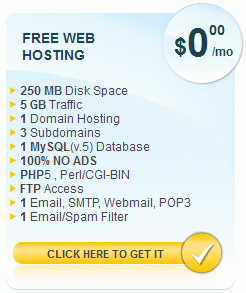
|
Create a Free Subdomain at AwardSpace
If you aren't already logged in, log in to your AwardSpace account.
Click Website Manager, then Subdomain Manager.
In the Subdomain Manager web page, enter the subdomain name you would
like to use for your website.
Using the drop-down menu on the right, select from one of the available
domain names provided by AwardSpace.
In this example, your subdomain name is your-subdomain-name and the
domain name is atwebpages.com, so your website will be accessible at
the web address http://your-subdomain-name.atwebpages.com.
Click the Add Subdomain button. Your web space is ready to use!
Now you need to copy your web page files from your local computer to
the space on the web server.
Upload Files to Your Web Space at AwardSpace
In the menu bar at the top of the AwardSpace page, click Website
Manager. Then click the File Manager icon.
Click the File Manager (Light) icon.
In the File Manager page, click the name of your subdomain.
In the File Upload field, click the Browse button and navigate to the
directory on your local computer containing your web page files. Select
the file you want to upload. Click the Upload button to upload the
file.
You have just published the file, so now anyone can access it on the
Internet! Open a new web browser and see if you can view the file at
http://your-subdomain-name.their-domain-name.xxx/your-file.html.
To upload a large number of files or whole directories all at once
instead of one at a time, try using the Advanced File Manager tool, or
use FileZilla as explained in the next
web page. You'll need the FTP (File Transfer Protocol) information
provided in your new-account email message.
Be sure to edit and maintain your files on your local computer, and
then copy them to your web space to publish them. For the safety of
your data, do not use your web space to keep the master copy of your
web files! Use your local computer to keep the master. You can consider
the copy in your web space to be a backup, in case your local computer
breaks or gets stolen.
Registering Your Own Domain
If you want to have a domain name that is entirely your own (for
example, your-name.com), you'll need to register that name with a
domain name service. You can use your own personal name, your company
name, the name of your field of interest, or a nonsense name of your
choosing, as long as it's not already taken. Although getting your own
domain name is not free, it doesn't cost very much -- about $1 per
month.
You can register your domain name with the same company that hosts your
web space, such as AwardSpace, or you can shop around and choose a
different company. Once registered, you can direct your domain name to
another web server, even if hosted by a different company, by setting
the Domain Name System (DNS) servers associated with the domain name.
One good choice is 1&1
Web Hosting because of their low cost ($10 per year) and free
private domain registration, which means that your name, address,
email, and phone number are hidden from the public. Many domain
registration companies charge an extra $10 per year for this privacy
option.
AwardSpace and AtSpace Banned Words
AwardSpace and AtSpace are good free web hosting companies, but they
have a list of banned words that cannot be used in any web pages hosted
in a free account. Their reason for this is to prevent spammers from
using free accounts to trick viewers of their hosted web pages.
The way that you find out a banned word has been used is that when you
try to view your web page, you get an error page instead, showing a
generic error message. So after you upload your web pages, be sure to
try viewing each page in a web browser. If you get an error page, go to
the customer support page and log a "trouble ticket,'' and give them
the URL (web address) of the problem page. They will respond with a
message similar to the following:
Due
to the heavy abuses conducted on our FREE hosting we have enabled
automatic content filtering for all FREE accounts. Your page contains
these forbidden words: [list of words
here] and thus out automatic is making the redirect and is
blocking your website. Please make sure you remove them to fix the
error or upgrade your account [to a paid account] to have this
functionality disabled. Please note that for security reasons we cannot
disclose the full list of forbidden words.
|
I found that "Amazon.com" is a banned word (although "Amazon" by itself
is allowed). This means you can't have any direct links to Amazon.com.
If you run into this problem, you need to remove the banned word,
upgrade to a paid account, or find another
free web host, preferably without forced
advertising. Reviews of several providers are available at IronSpider
Web Design Stuff.
|
|